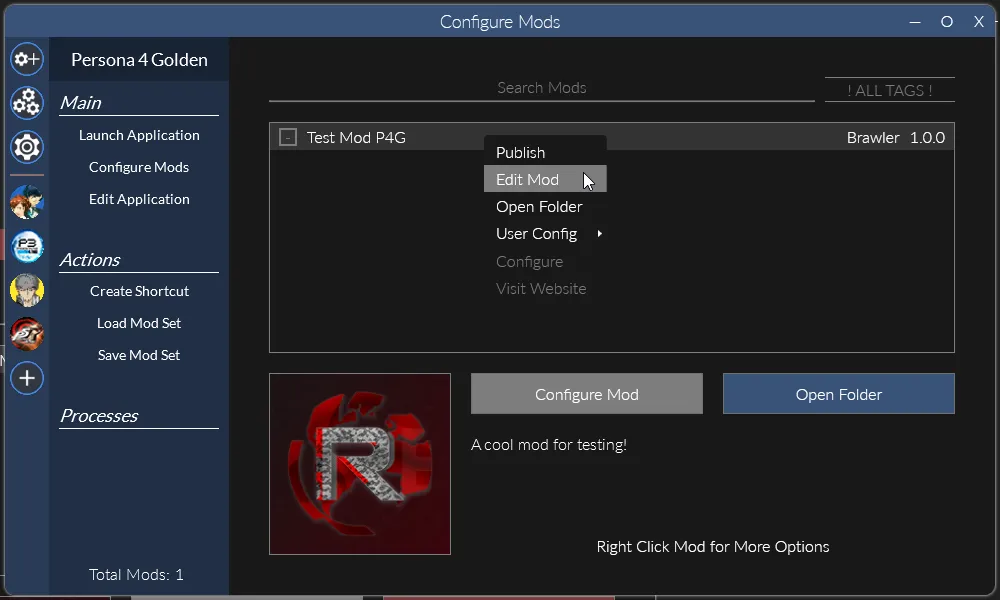Making A Mod
The first thing you need to do make a new mod in Reloaded-II. All of your edited files will go in this, and it is what you’ll release for others to use.
To do so, open up Reloaded-II, go to the Manage Mods tab, and click New.
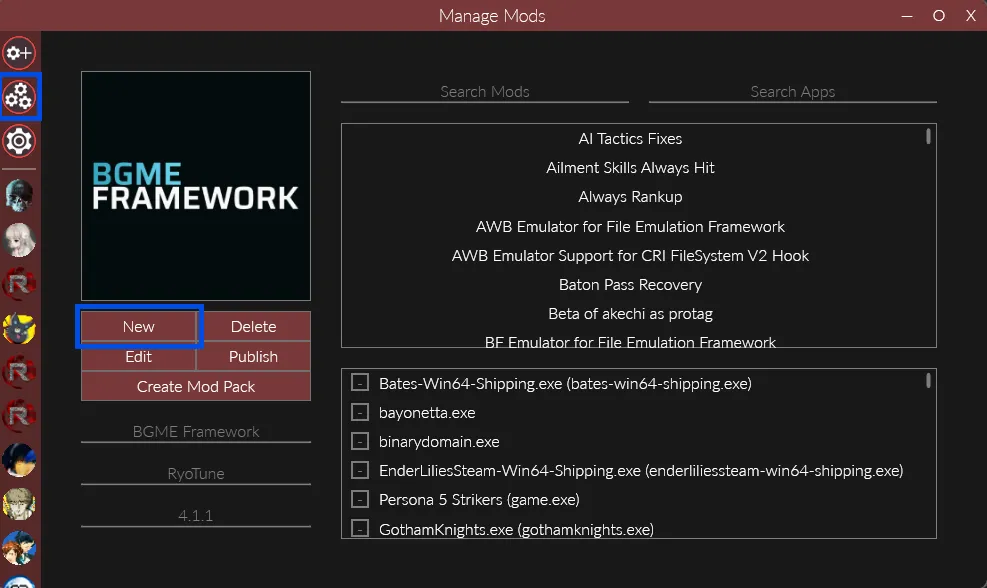
From there, you’ll need to enter an ID for your mod. This is a unique name that Reloaded-II will use to identify your mod. The recommended format is game.name or game.type.name, where
gameis the game the mod is for. In this case, eitherp4g64orp4gpctypeis the category of the mod. For example, if the mod is an event mod, useeventor similar as the type.nameis the name of your mod.
However, it is not necessary to strictly follow this convention, just make sure it’s unique and descriptive. Spaces and special characters should also be avoided.
For example, I’ve named my mod p4gpc.test.myMod.
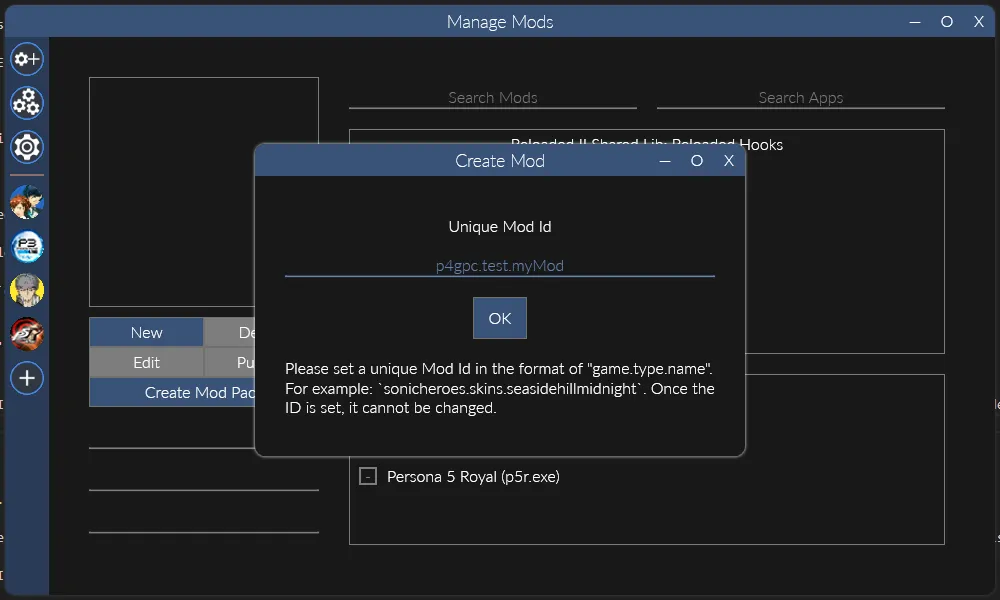
Next, you’ll enter some basic details about your mod which will be displayed to users. Unlike the ID, these can be changed later. In particular, you’ll probably leave the website blank until you’re ready to publish the mod.
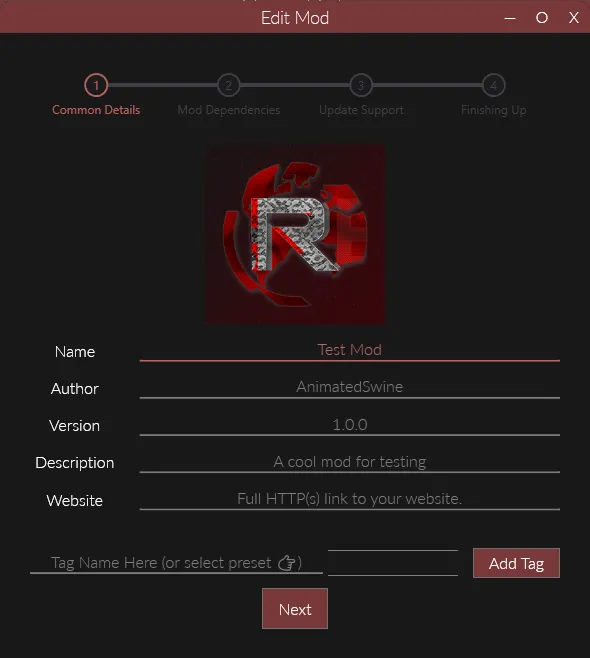
Now, we have to set dependencies for our mod. Dependencies allow you to use libraries, code, assets, etc. from other mods.
Generally, you should always set a dependency on Persona Essentials, but sometimes you will need dependencies on additional mods. For now, just search for Persona Essentials and enable it so there’s a colored cross next to the name.

After that you can skip over the Update Support section without changing anything, we’ll do that once the mod’s ready for publishing.
Finally you need to set the game your mod is for. Usually this will only be one game, but if you want you can make a mod that supports multiple, or even all games. For now, just enable Persona 4 Golden and click save.
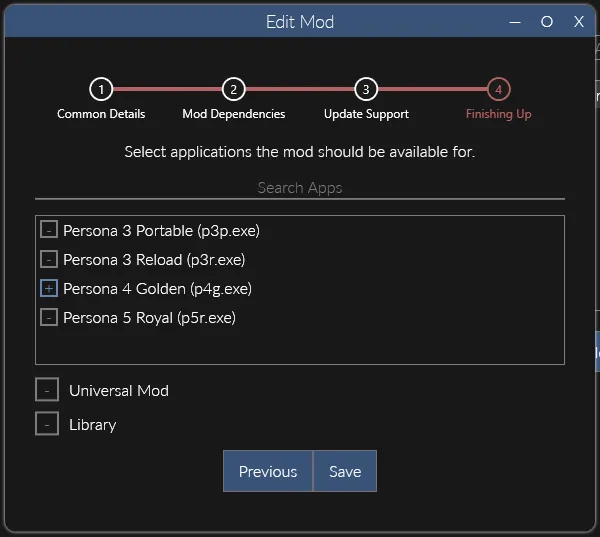
Now you should see your new (currently empty) mod in your list of P4G mods.
If you want to edit any of the details for your mod, you can right click it and press Edit Mod. This will bring up the same dialog that you used when initially making the mod.