Extracting Files
Before you start making your mod, you’ll need to extract the game’s base files so you can find what you actually want to edit.
Extracting CPKs
Section titled “Extracting CPKs”All of the game’s files are stored in CriWare CPK files as follows:
data.cpk: Contains most game filesdata_movie.cpk: Contains the animated cutscenesdata_XX.cpk: Contains files for the given language- Example:
data_e.cpkcontains English specific files
- Example:
To unpack these, download CriFsV2Lib.GUI. Select the file called CriFsLib.GUI.zip and extract it somewhere.
From there, run CriFsLib.GUI.exe and you’ll be greeted with a window asking you to select a CPK file.
Drag your desired CPK into the program and you’ll be shown the names of all files inside it. Right click any file, click Extract All and select an appropriate folder; after a little bit all of the files will be extracted into it.
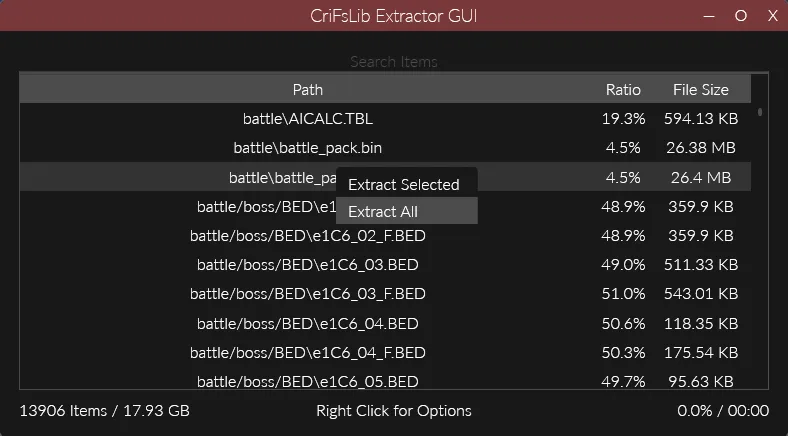
Extracting Archives (PAKs)
Section titled “Extracting Archives (PAKs)”When you look through your extracted files, you’ll find there are many large bin, pac, and pak files. These are archives (collectively referred to as PAK files) which contain files inside of them. These are roughly analogous to a zip or rar file. To extract these you’ll need to use one of the following tools.
Amicitia GUI
Section titled “Amicitia GUI”The easiest way to extract files from these archives is Amicitia. Download the Release.7z and extract it somewhere appropriate. When you open a file in Amicitia, if it is a valid archive you’ll see a tree of files that you can export or replace by right-clicking on them.

PersonaEditor GUI
Section titled “PersonaEditor GUI”PersonaEditor is an alternative program. While Amicitia is preferred in most cases, PersonaEditor is more useful for some file types, and features limited built-in text editing support. It has a similar UI to Amicitia.
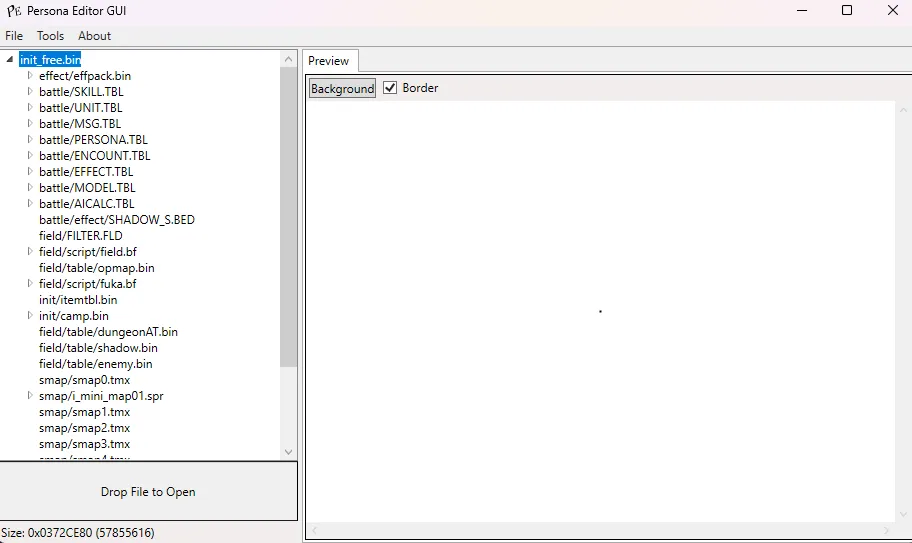
PackTools
Section titled “PackTools”Although Amicitia and PersonaEditor are the most user friendly, they are not good for batch extracting files as only one file can be selected at a time. If you need to perform batch operations, download PackTools.
Command Line
Section titled “Command Line”Running it without any arguments will give you some help information. The command you’ll likely want to use is unpack to extract files from an archive. For example, a simple command to extract all .bin files in a folder (and subfolders) is:
for /R "Path\To\Folder" %i in (*.bin) do "Path\To\PAKPack.exe" unpack %iGet-ChildItem "Path\To\Folder" -Recurse -Filter *.bin | Foreach {&"Path\To\PAKPack.exe" unpack $_.fullname}Context Menu
Section titled “Context Menu”To use PAKPack through the Windows context menu to unpack or pack PAK archives, use PAKPack-Registry. After downloading and extracting it just run PAKPack Registry.exe and the context menu options will be added.
Now, if you right-click a file, you’ll have a PAKPack option at the top of the menu which can be used to extract the PAK.
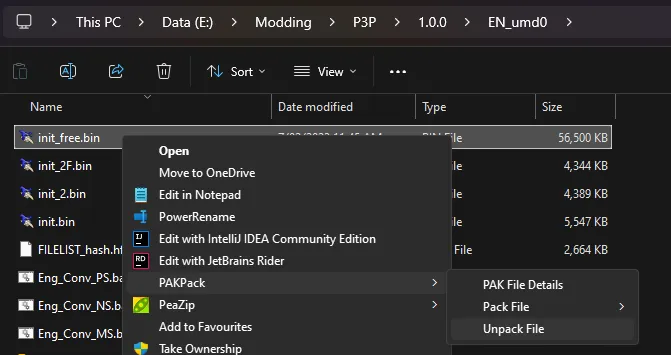
Other Files
Section titled “Other Files”This page focused on extracting archives, but to do anything useful you need to work with the files you’ve gotten from those archives.
Have a look at one of the following sections for more details on working with different types of files: